How to Send a Pull Request using the Github Desktop Client
I showed you how to send a pull request using Github's web interface.
In this quick tip, you will be learning to send a pull request but this time, using the Github desktop application.
# Installing the Github Desktop Client
A quick word on installing Github desktop application.
Once you have downloaded the appropriate setup for your operating system, it should be pretty straight forward to execute and go through it.
If you have already configured the Git command line interface, the desktop application will automatically pick your Git configuration.
If you have not done so, you may have to go through that step first.
# Sending the Pull Request
Fire up your Github desktop application.
From the menu, click File > Add Local Repository.
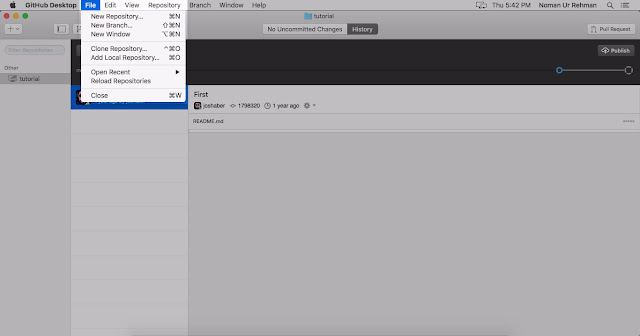
Browse to the location of the repository you wish to add, select it's directory and click the Add button.
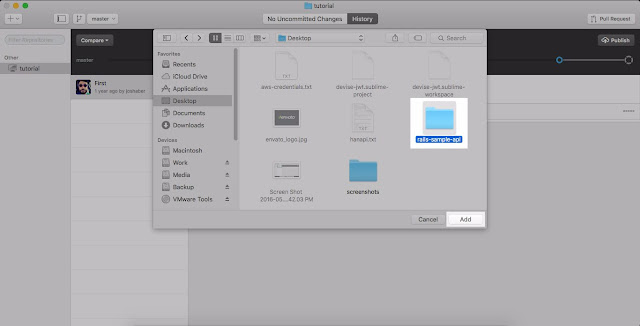
You should now be able to see your repository in the repository list on the left.
Select your repository from the list(if it's not already selected) and you should be able to see the changes you made and the difference between your branch and the forked repository's branch.
Next, click the Pull Request button at the top-right corner of the user interface.
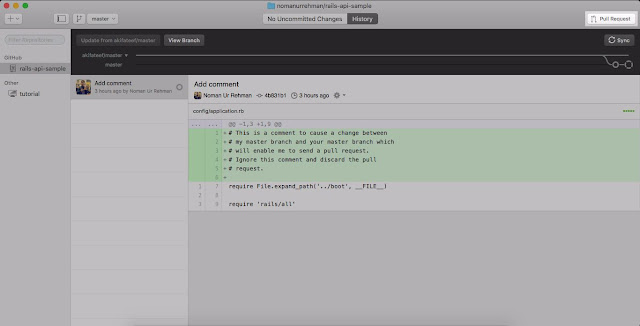
You will be asked to add a comment and description for the pull request so do so. A one-liner for what you added to the code is a great candidate for a pull request comment. Similarly, you can add a numbered list of changes you made to the code in the pull request description which would really help the owner of the forked repository to quickly understand what you did.
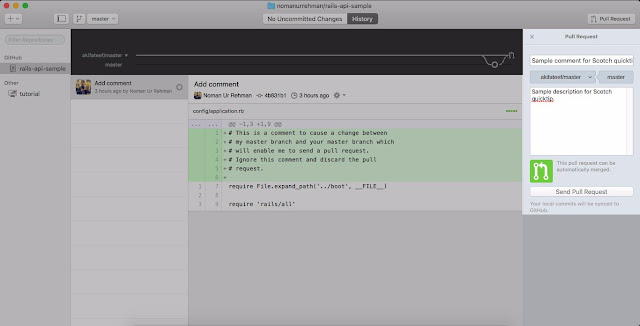
Click the Send Pull Request button.
You will be notified that the pull request is being sent and that the repositories are being synced. If you have not pushed your code to the remote repository, it will be automatically pushed duing this process.
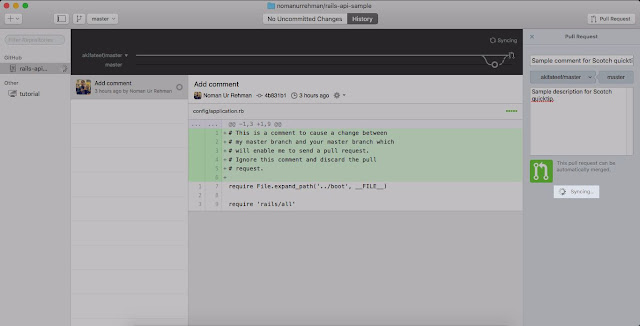
The owner of the repository will be notified of the pull request.
You will also be shown the URL of the pull request in case you wish to discuss it further.
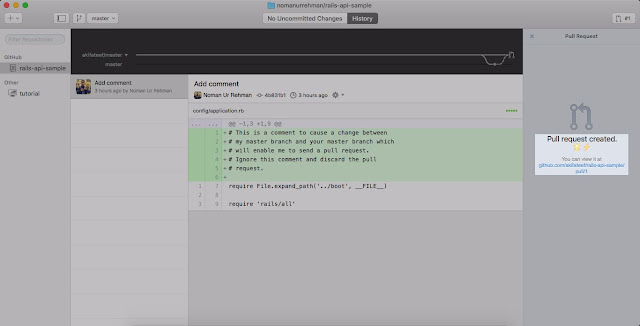
As if sending the pull request from Github web interface wasn't simple enough, doing it using the Github desktop application is even simpler.
The Github desktop application is not limited to sending pull requests, you can play around and check in on the host of operations you can perform using the application.
I hope you found this tutorial interesting and knowledgeable.
In this quick tip, you will be learning to send a pull request but this time, using the Github desktop application.
# Installing the Github Desktop Client
A quick word on installing Github desktop application.
Once you have downloaded the appropriate setup for your operating system, it should be pretty straight forward to execute and go through it.
If you have already configured the Git command line interface, the desktop application will automatically pick your Git configuration.
If you have not done so, you may have to go through that step first.
# Sending the Pull Request
Fire up your Github desktop application.
From the menu, click File > Add Local Repository.
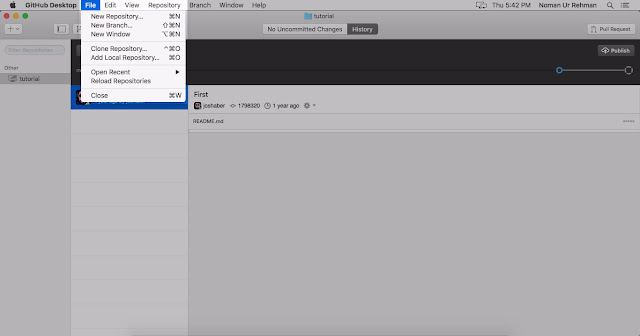
Browse to the location of the repository you wish to add, select it's directory and click the Add button.
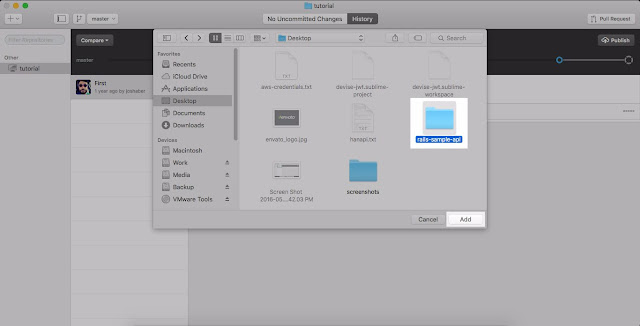
You should now be able to see your repository in the repository list on the left.
Select your repository from the list(if it's not already selected) and you should be able to see the changes you made and the difference between your branch and the forked repository's branch.
Next, click the Pull Request button at the top-right corner of the user interface.
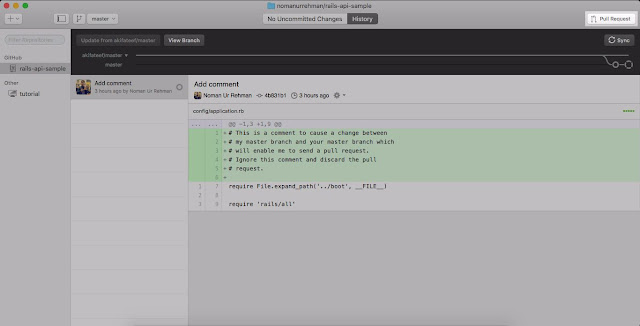
You will be asked to add a comment and description for the pull request so do so. A one-liner for what you added to the code is a great candidate for a pull request comment. Similarly, you can add a numbered list of changes you made to the code in the pull request description which would really help the owner of the forked repository to quickly understand what you did.
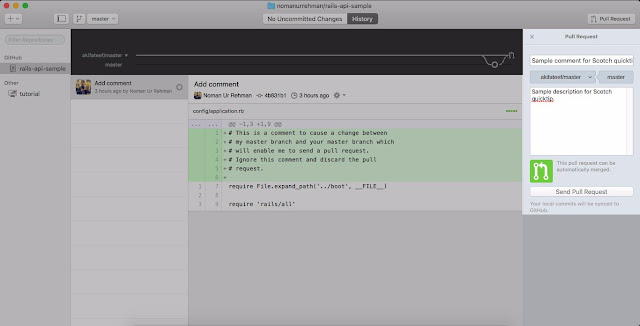
Click the Send Pull Request button.
You will be notified that the pull request is being sent and that the repositories are being synced. If you have not pushed your code to the remote repository, it will be automatically pushed duing this process.
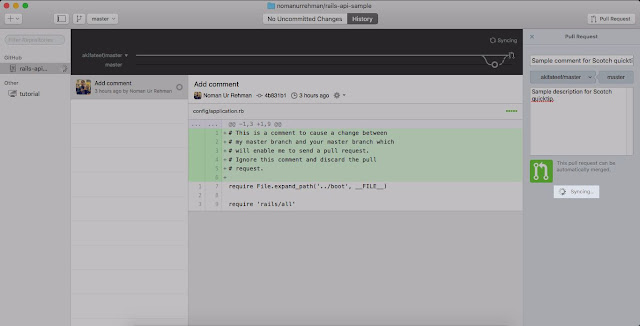
The owner of the repository will be notified of the pull request.
You will also be shown the URL of the pull request in case you wish to discuss it further.
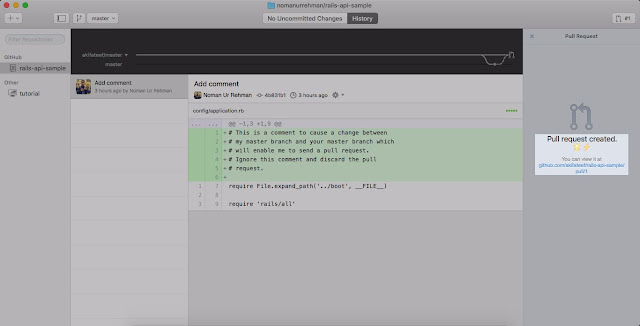
As if sending the pull request from Github web interface wasn't simple enough, doing it using the Github desktop application is even simpler.
The Github desktop application is not limited to sending pull requests, you can play around and check in on the host of operations you can perform using the application.
I hope you found this tutorial interesting and knowledgeable.









